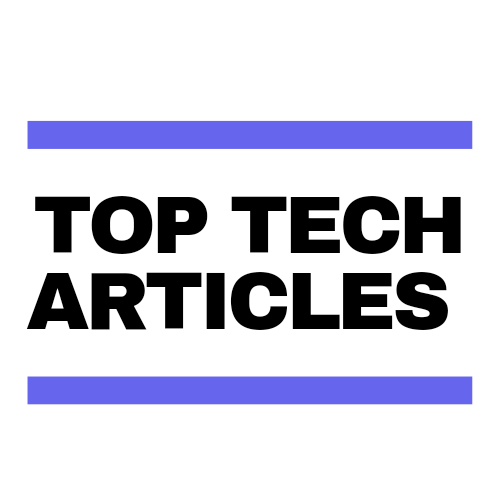Introduction:
Computers have become an essential component of our daily routines, but they, like every other piece of technology, can suffer from hardware problems from time to time. These difficulties can range from minor, such as a sluggish computer, to major, such as a complete system failure. The following piece of information will go through some common PC hardware problems and how to fix them.
1. PC slow is a common issues.
One of the most typical hardware issues that consumers experience is a computer that runs slow. Insufficient RAM, old technology, and a hard drive that is fragmented are just a few of possible causes of this concern. To solve the issue at hand, you could investigate the following options:
- Add more RAM: If your computer is running slow due to a lack of RAM, installing additional memory can assist. need to check System Information panel in the Control Panel to see how much RAM is installed on your computer.
- Upgrading hardware: such as the processor or graphics card, can assist enhance speed if your computer is old.
- Defragment the hard drive: A fragmented hard drive might cause your computer to slow down. To defragment your hard disk, utilize Windows' built-in Disk Defragmenter programmed.
"Reference: https://support.microsoft.com/en-us/windows/defragment-your-windows-10-pc-048aefac-7f1f-4632-d48a-9700c4ec702a"
2. Overheating
Another typical hardware issue that can issue a computer to shut down or freeze is Excessive heat. A malfunctioning fan or clogged air vents can cause overheating. You might attempt the following options to resolve this issue:
- Clean the air vents: Dust and debris can accumulate in the air vents, restricting airflow and resulting in overheating. A few blasts of compressed air will eliminate the bulk of loose dust.
- Check the fan: Overheating maybe occur if the fan is not functioning properly. You can inspect the fan by opening the computer case and looking for any signs of damage or wear and tear.
3. The terrible moment- Blue Screen of Death (BSOD)
The Blue Screen of Death (BSOD) is a often hardware issue that appears when a serious system error occurs. Several circumstances, including as hardware fail or driver not working, can cause to the serious error. You might attempt the following options to resolve this issue:
- Check for driver updates: Outdated or faulty drivers can cause BSOD errors. You can check for driver updates in the Device Manager in Windows.
- Perform a memory test: BSOD faults can also be caused by defective RAM. To check for memory problems, utilise the built-in Windows Memory Diagnostic tool.
4. Noisy Hard Drive
A noisy hard drive could indicate a failing hard drive. This problem maybe result in data loss and system crashes. You might attempt the following options to resolve this issue:
- Back up your data: Always take a back-up of your disk, if your drive corrupt then you may lose your all data
- Replace the hard drive: the hard drive: If the hard disk is producing noises and deteriorating, it is indicating to replace it.
Conclusion
How to Fix a Slow Computer - https://www.techradar.com/how-to/computing/how-to-fix-a-slow-computer-1305488
How to Clean Your Laptop - https://www.wikihow.com/Clean-a-Laptop
How to Fix the Blue Screen of Death - https://www.lifewire.com/how-to-fix-a-blue-screen-of-death-2624518
How to Tell if a Hard Drive is Failing - https://www.howtogeek.com/134735/how-to-see-if-your-hard-drive-is